Auto Clicks with Random Delay betwen Clicks
This Video tutorial displays how you can use Auto Clicker to Auto Click Mouse with Random Interval Duration. Keyboard Shortcut is used in this Video Tutorial to Start / Stop Clicking.
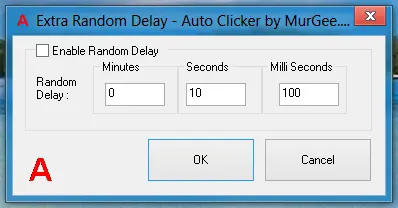
This Video tutorial displays how you can use Auto Clicker to Auto Click Mouse with Random Interval Duration. Keyboard Shortcut is used in this Video Tutorial to Start / Stop Clicking.
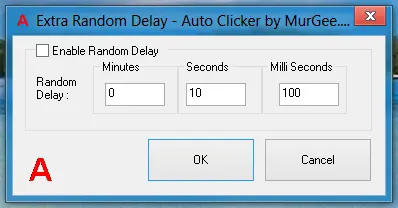
Download this Video Tutorial and play it with your Video Player Software. More Auto Clickers with Keyboard Automation and Scripting Support.