Watch a small video displaying how you can easily setup the Auto Clicker to click at fixed screen location. The Screen Location at which automatic clicking is to be done can be selected easily using the Location Selector.
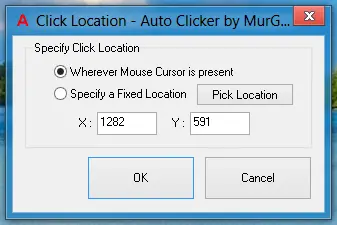
Download this MurGee Auto Clicker Video Tutorial and play it with your own Video Player or Share it with your Friends. Get Latest Version of MurGee Auto Clicker on your own Windows Computer. Yes this Auto Clicker works on Windows 11, Windows 10, Windows 8.1 and other versions of Windows Computers.